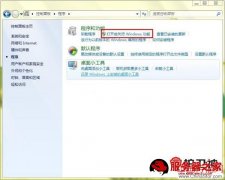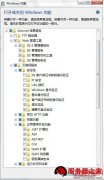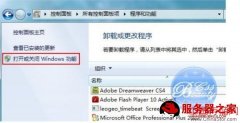这里分享一下Windows7系统中安装配置IIS7和IIS7.5图文教程,希望对于IIS服务器入门者给与帮助。更多IIS入门资源请本站内搜索。
Windows7系统和我们见面已经有一段时间了,在我们经过一段时间熟悉了她的新鲜好玩儿的功能之后,也许我们该静下心来想一下怎么用她做一些与学习有关的事情,从Windows7的第一个试用版到现在的零售旗舰版,我一直在了解她、熟悉她、感受她。凭我的感觉,不久的将来Windows7必将取代之前的Windows非服务器版本。不多说,昨天开博,今天用了大半天的时间做了两个教程,这是第一个,下一个是《自己的电脑也做服务器完整版》。用心分享自己的心历路程……
教程开始:
第一步,进入控制面板,点击程序图标
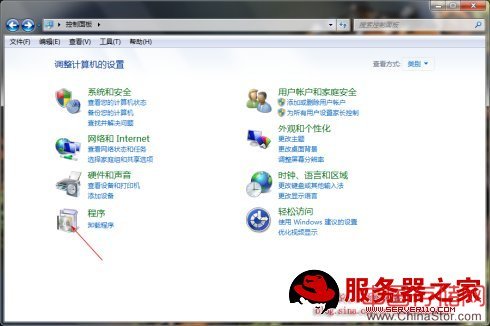
第二步,点击打开或关闭Windows功能
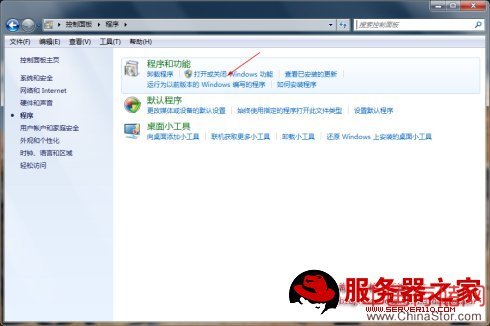
第三步,勾选Internet信息服务全部功能,或根据需要,点击确定,安装
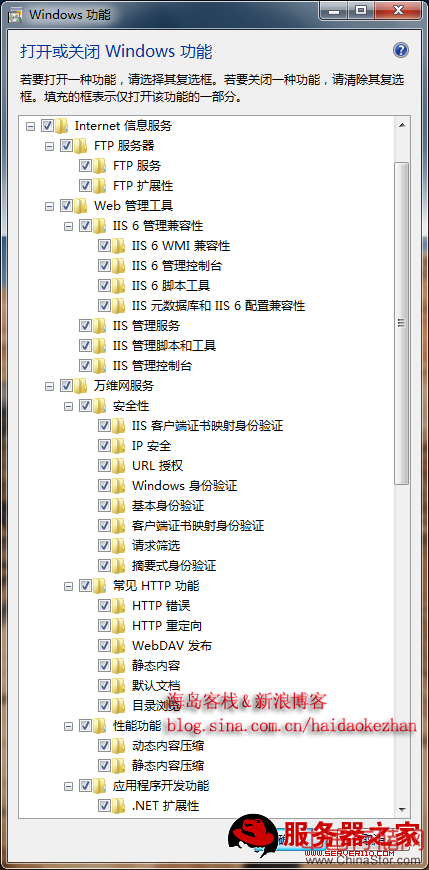
第四步,进入控制面板,点击管理工具
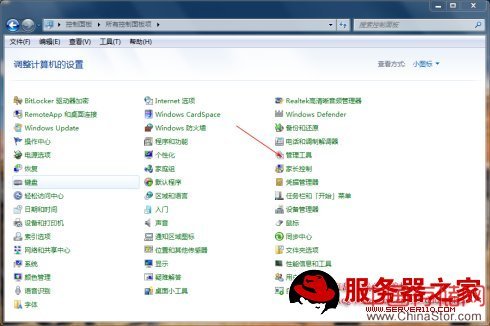
第五步,点击Internet 信息服务(IIS)管理器
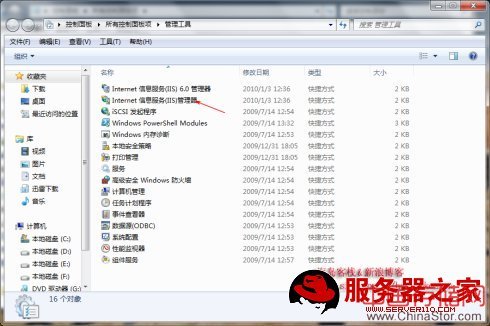
第六步,点击ASP,将启用父路径设为True
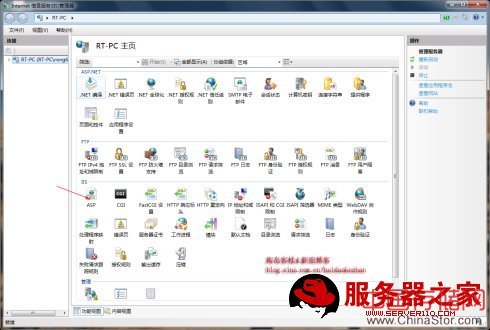
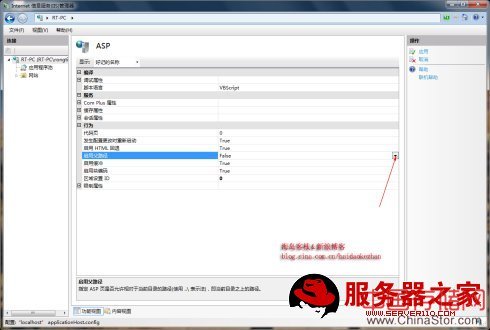
第七步,点击默认文档,根据需要添加
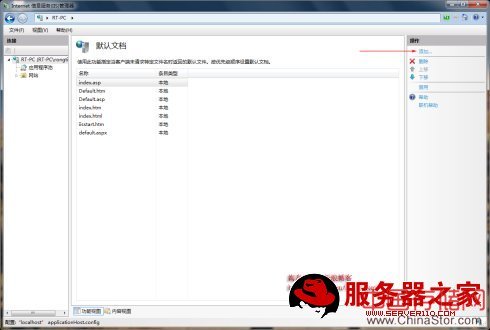
第八步,也是关键一步,点击应用程序池,然后点击右边的设置应用程序池默认设置,然后将启用32位应用程序设为True,否则会总提示链接数据库出错(尤其对于64位系统,兼容性问题)


第九步,点击默认网站,然后点击右边的基本设置,选择自己网站所在目录
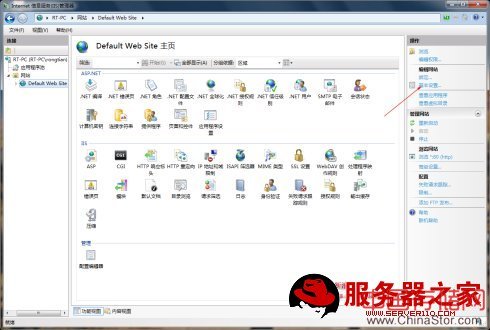
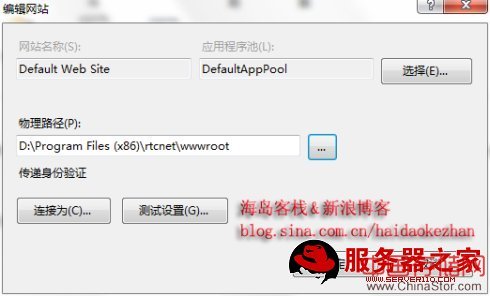
第十步,进入C:WindowsServiceProfilesNetworkServiceAppDataLocal,设置Temp文件夹的安全属性。右键点击属性—安全—编辑—添加—高级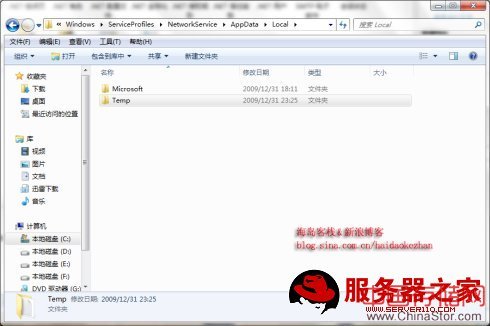
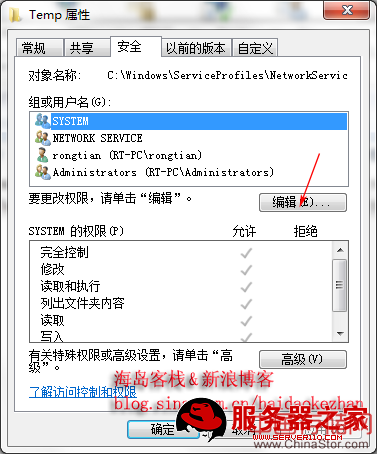
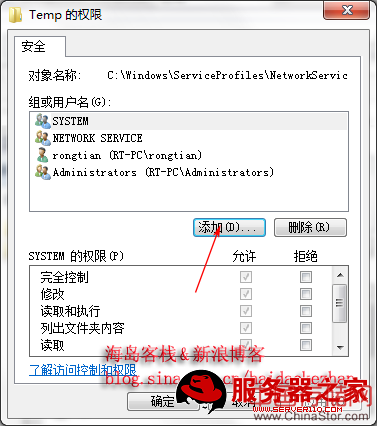
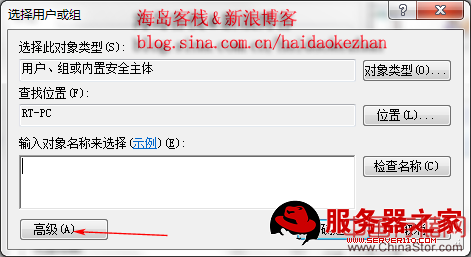
第十一步,点击立刻查找,然后点击Authenticated Users—确定—添加—确定
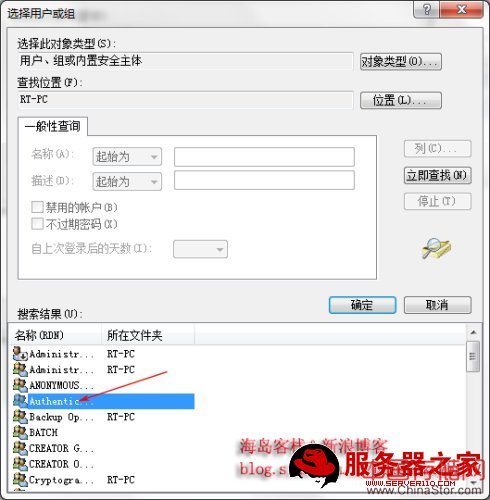
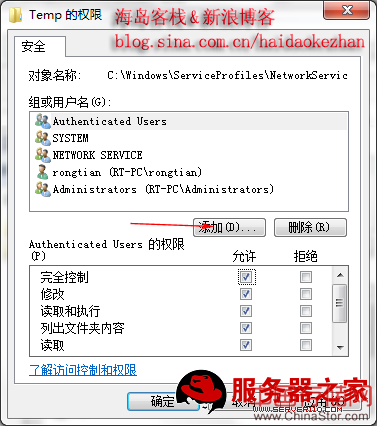
第十二步,在浏览器地址栏中输入localhost,IIS配置成功

声明: 此文观点不代表本站立场;转载须要保留原文链接;版权疑问请联系我们。