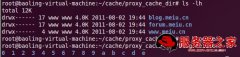本文介绍Nginx+tomcat服务器环境负载均衡配置,希望对于初学Nginx服务器相关的朋友有帮助,更多Nginx安装、配置、报错处理等资源请本站内搜索。。
NGINX_TOMCAT 负载均衡配置
此配置已在生产环境中运行。
软件:
Nginx-1.0.8
下载地址:http://nginx.org/download/nginx-1.0.8.tar.gz
apache-tomcat-6.0.18
下载地址:http://archive.apache.org/dist/tomcat/tomcat-6/v6.0.18/bin/apache-tomcat-6.0.18.tar.gz
jdk-6u27-linux-i586.bin
下载地址:http://download.oracle.com/auth/otn-pub/java/jdk/6u27-b07/jdk-6u27-linux-i586.bin?e=131891933
Pcre-8.00
下载地址:http://nchc.dl.sourceforge.net/project/pcre/pcre/8.00/pcre-8.00.tar.gz
Nginx-upstream-jvm-route-0.2
下载地址:http://nginx-upstream-jvm-route.googlecode.com/files/nginx-upstream-jvm-route-0.2.tar.gz
配置环境:
Nginx服务器地址:192.168.1.20
Apache_tomcat1服务器:192.168.1.21
Apache_tomcat2服务器:192.168.1.22
一:软件安装步骤
将所有软件包下载到:/usr/src路径
配置nginx 服务器:
1:pcre-8.00编译安装
[[email protected] ~]# cd /usr/src/
[[email protected] src]# tar xf pcre-8.00.tar.gz
[[email protected] src]# cd pcre-8.00/
[[email protected] pcre-8.00]# ./configure ;make;make install
2:nginx-1.0.8编译安装
[[email protected] src]# tar xf nginx-upstream-jvm-route-0.1.tar.gz
[[email protected] src]# tar xf nginx-1.0.8.tar.gz
[[email protected] src]# cd nginx-1.0.8/
[[email protected] nginx-1.0.8]# patch -p0 < /usr/src/nginx_upstream_jvm_route/jvm_route.patch
[[email protected] nginx-1.0.8]# ./configure --prefix=/usr/local/nginx --with-pcre=/usr/src/pcre-8.00/ --with-http_stub_status_module --with-http_sub_module --add-module=/usr/src/nginx_upstream_jvm_route
3:修改Nginx 配置文件
[[email protected] ~]# cd /usr/local/nginx/conf/
[[email protected] conf]# cp nginx.conf nginx.conf.back
[[email protected] conf]# vi nginx.conf
user nginx nginx;
worker_processes 8;
error_log logs/error.log;
#error_log logs/error.log notice;
#error_log logs/error.log info;
pid logs/nginx.pid;
worker_rlimit_nofile 65535;
events {
use epoll;
worker_connections 10240;
}
http {
include mime.types;
default_type application/octet-stream;
#log_format main '$remote_addr - $remote_user [$time_local] "$request" '
# '$status $body_bytes_sent "$http_referer" '
# '"$http_user_agent" "$http_x_forwarded_for"';
#access_log logs/access.log main;
sendfile on;
tcp_nopush on;
server_names_hash_bucket_size 128;
client_header_buffer_size 32k;
large_client_header_buffers 4 32k;
client_max_body_size 8m;
#keepalive_timeout 0;
keepalive_timeout 60;
gzip on;
gzip_min_length 1k;
gzip_buffers 4 16k;
gzip_http_version 1.0;
gzip_comp_level 2;
gzip_types text/plain application/x-javascript text/css application/xml;
gzip_vary on;
server_tokens off;
upstream backend
{
server 192.168.1.21:8080 srun_id=tomcat1;
server 192.168.1.22:8080 srun_id=tomcat2;
jvm_route $cookie_JSESSIONID|sessionid reverse;
}
server {
listen 192.168.1.20:80;
server_name web.cl.com;
charset utf-8;
#access_log logs/host.access.log main;
location / {
root html;
index index.html index.htm index.jsp;
proxy_redirect off;
proxy_set_header Host $host;
proxy_set_header X-Real-IP $remote_addr;
proxy_set_header X-Forwarded-For $proxy_add_x_forwarded_for;
proxy_pass http://backend;
}
location /status {
stub_status on;
access_log on;
auth_basic "status";
auth_basic_user_file /usr/local/nginx/htpasswd;
}
#error_page 404 /404.html;
# redirect server error pages to the static page /50x.html
#
error_page 500 502 503 504 /50x.html;
location = /50x.html {
root html;
}
# proxy the PHP scripts to Apache listening on 127.0.0.1:80
#
#location ~ .php$ {
# proxy_pass http://127.0.0.1;
#}
# pass the PHP scripts to FastCGI server listening on 127.0.0.1:9000
#
#location ~ .php$ {
# root html;
# fastcgi_pass 127.0.0.1:9000;
# fastcgi_index index.php;
# fastcgi_param SCRIPT_FILENAME /scripts$fastcgi_script_name;
# include fastcgi_params;
#}
# deny access to .htaccess files, if Apache's document root
# concurs with nginx's one
#
#location ~ /.ht {
# deny all;
#}
}
# another virtual host using mix of IP-, name-, and port-based configuration
#
#server {
# listen 8000;
# listen somename:8080;
# server_name somename alias another.alias;
# location / {
# root html;
# index index.html index.htm;
# }
#}
# HTTPS server
#
#server {
# listen 443;
# server_name localhost;
# ssl on;
# ssl_certificate cert.pem;
# ssl_certificate_key cert.key;
# ssl_session_timeout 5m;
# ssl_protocols SSLv2 SSLv3 TLSv1;
# ssl_ciphers HIGH:!aNULL:!MD5;
# ssl_prefer_server_ciphers on;
# location / {
# root html;
# index index.html index.htm;
# }
log_format access '$remote_addr - $remote_user [$time_local] "$request" '
'$status $body_bytes_sent "$http_referer" '
'"$http_user_agent" $http_x_forwarded_for';
access_log /var/log/access.log access;
#}
}
添加用户:
[[email protected] conf]# groupadd nginx
[[email protected] conf]# useradd -g nginx -s /sbin/nologin nginx
添加查看Nginx服务状态的用户:
[[email protected] ~]# yum -y install httpd 安装此服务需要借助一个命令
[[email protected] ~]# htpasswd -c /usr/local/nginx/htpasswd nginx
New password:
Re-type new password:
检查配置文件:
[[email protected] conf]# /usr/local/nginx/sbin/nginx -t
nginx: the configuration file /usr/local/nginx/conf/nginx.conf syntax is ok
nginx: configuration file /usr/local/nginx/conf/nginx.conf test is successful
看到以上两个结果就算配置是正确的。
启动服务:
[[email protected] conf]# /usr/local/nginx/sbin/nginx
停止服务:
[[email protected] conf]# /usr/local/nginx/sbin/nginx –s stop
也可以使用这个启动和停止的脚本:
[[email protected] conf]# vi /etc/init.d/nginx
#!/bin/sh
#
# description: Starts, stops nginx
#
#chkconfig: 2345 20 80
#dscription: Startup script for nginx webserver on CentOS. Place in /etc/init.d
#
# Author: Touya
set -e
PATH=/usr/local/sbin:/usr/local/bin:/sbin:/bin:/usr/sbin:/usr/bin:/usr/local/nginx
DESC="nginx daemon"
NAME=nginx
DAEMON=/usr/local/nginx/sbin/$NAME (定义nginx的安装目录)
CONFIGFILE=/usr/local/nginx/conf/nginx.conf
PIDFILE=/usr/local/nginx/logs/$NAME.pid
SCRIPTNAME=/etc/init.d/$NAME
# Gracefully exit if the package has been removed.
test -x $DAEMON || exit 0
d_start() {
echo "Starting $DESC: $NAME"
$DAEMON -c $CONFIGFILE || echo "already running"
}
d_stop() {
echo "Stopping $DESC: $NAME"
test -f $PIDFILE && kill -QUIT `cat $PIDFILE`
}
d_reload() {
echo "Reloading $DESC configuration…"
kill -HUP `cat $PIDFILE` || echo "can’t reload"
}
case "$1" in
'start')
d_start
echo "started."
;;
'stop')
d_stop
echo "stoped."
;;
'reload')
d_reload
echo "reloaded."
;;
'restart')
echo "Restarting $DESC: $NAME ..."
d_stop
# One second might not be time enough for a daemon to stop,
# if this happens, d_start will fail (and dpkg will break if
# the package is being upgraded). Change the timeout if needed
# be, or change d_stop to have start-stop-daemon use --retry.
# Notice that using --retry slows down the shutdown process somewhat.
sleep 3
d_start
echo "done."
;;
'list')
ps auxf | egrep '(PID|nginx)' | grep -v grep
;;
'test')
$DAEMON -t -c $CONFIGFILE
;;
*)
echo "Usage: $SCRIPTNAME {reload|list|test|start|stop|restart}" >&2
exit 3
;;
esac
exit 0
[[email protected] conf]# chmod 755 /etc/init.d/nginx
[[email protected] conf]# /etc/init.d/nginx start
[[email protected] conf]# /etc/init.d/nginx stop
[[email protected] conf]# chkconfig --add nginx #开机自启动
检查服务器端口是否启动:
[[email protected] conf]# lsof –i:80
查看服务状态:
http://192.168.1.20/nginx
Apache-tomcat服务器配置
1:jdk-6u27-linux-i586.bin安装
[[email protected] usr]# cd /usr/src/
[[email protected] src]# ./jdk-6u27-linux-i586.bin
[[email protected] src]# mv jdk1.6.0_27/ /usr/local/
[[email protected] src]# vi /etc/profile
JAVA_HOME=/usr/local/ jdk1.6.0_27
CLASSPATH=".:$JAVA_HOME/lib/tools.jar:$JAVA_HOME/lib/dt.jar"
PATH=$JAVA_HOME/bin:$PATH
TOMCAT_HOME=/usr/local/tomcat
export JAVA_HOME CLASSPATH PATH TOMCAT_HOME
使配置生效:
[[email protected] src]# source /etc/profile
查看当前java版本号:
[[email protected] src]# java -version
java version "1.6.0_27"
2:apache-tomcat-6.0.18安装
[[email protected] src]# tar xf apache-tomcat-6.0.18.tar.gz
[[email protected] src]# mv apache-tomcat-6.0.18 /usr/local/tomcat1
[[email protected] tomcat]# cd /usr/local/tomcat/conf/
修改配置文件:
[[email protected] conf]# vi server.xml
<Engine name="Catalina" defaultHost="localhost" jvmRoute="tomcat2">
<Connector port="8009" maxThreads="500" minSpareThreads="30" maxSpareThreads="70" acceptCount="100" connectionTimeout="60000" protocol="AJP/1.3" redirectPort="8443" />
[[email protected] conf]# vi tomcat-users.xml
<?xml version='1.0' encoding='utf-8'?>
<tomcat-users>
<role rolename="manager"/>
<role rolename="admin"/>
<user username="admin" password="admin" roles="admin,manager"/>
</tomcat-users>
[[email protected] conf]# cd /usr/local/tomcat/bin/
[[email protected] bin]# vi catalina.sh
74 JAVA_HOME=/usr/local/ jdk1.6.0_27
JAVA_OPTS="-server -Xms256m -Xmx512m"
启动服务:
[[email protected] bin]# /usr/local/tomcat/bin/startup.sh
关闭服务:
[[email protected] bin]# /usr/local/tomcat/bin/shutdown.sh
检查服务端口:
[[email protected] bin]# lsof -i:8080
COMMAND PID USER FD TYPE DEVICE SIZE NODE NAME
java 6414 root 29u IPv4 24953 TCP *:webcache (LISTEN)
在目录下建立测试页
[[email protected] ~]# mkdir /usr/local/tomcat/webapps/opps
[[email protected] ~]# vi /usr/local/tomcat/webapps/opps/mem.jsp
<%
Runtime lRuntime = Runtime.getRuntime();
out.println("*** BEGIN MEMORY STATISTICS ***<br/>");
out.println("Free Memory: "+lRuntime.freeMemory()+"<br/>");
out.println("Max Memory: "+lRuntime.maxMemory()+"<br/>");
out.println("Total Memory: "+lRuntime.totalMemory()+"<br/>");
out.println("Available Processors : "+lRuntime.availableProcessors()+"<br/>");
out.println("*** END MEMORY STATISTICS ***");
%>
访问测试:
http://192.168.1.20/mem.jsp
能访问,证明配置成功。OK
在TOMCAT另一台服务器的配置步骤重复第一台的步骤就好了,在这里就不写出来了。
系统内核优化参数:(在三台上面添加)
[[email protected] bin]# /etc/sysctl.conf
# Use TCP syncookies when needed
net.ipv4.tcp_syncookies = 1
# Enable TCP window scaling
net.ipv4.tcp_window_scaling: = 1
# Increase TCP max buffer size
net.core.rmem_max = 16777216
net.core.wmem_max = 16777216
# Increase Linux autotuning TCP buffer limits
net.ipv4.tcp_rmem = 4096 87380 16777216
net.ipv4.tcp_wmem = 4096 65536 16777216
# Increase number of ports available
net.ipv4.ip_local_port_range = 1024 65000
使配置立即生效:
[[email protected] bin]# /sbin/sysctl -p
声明: 此文观点不代表本站立场;转载须要保留原文链接;版权疑问请联系我们。