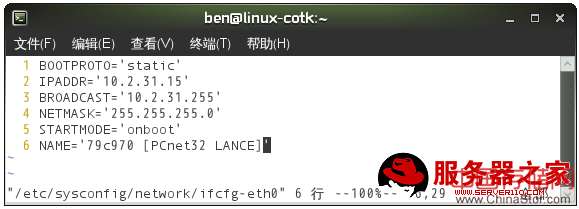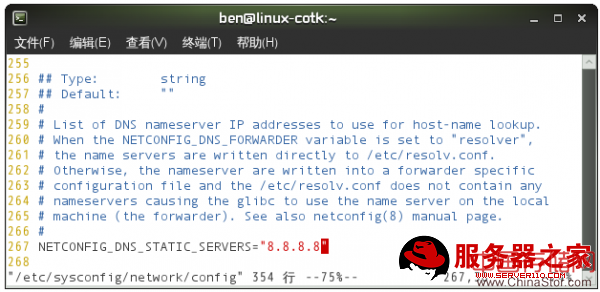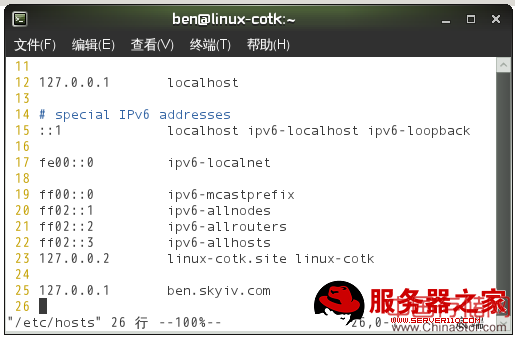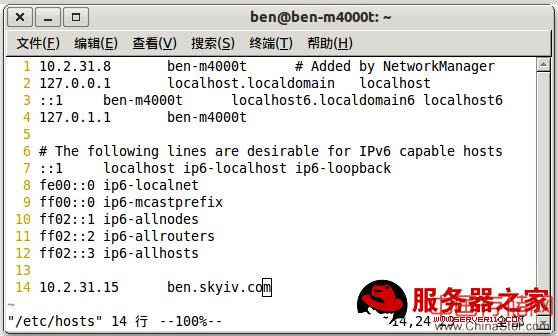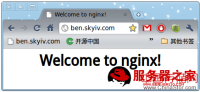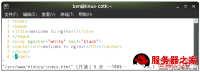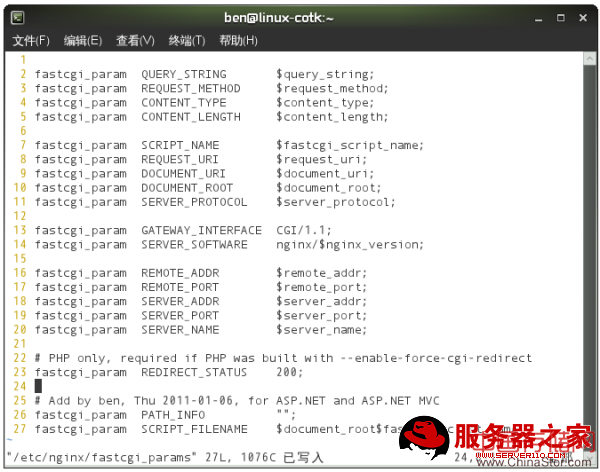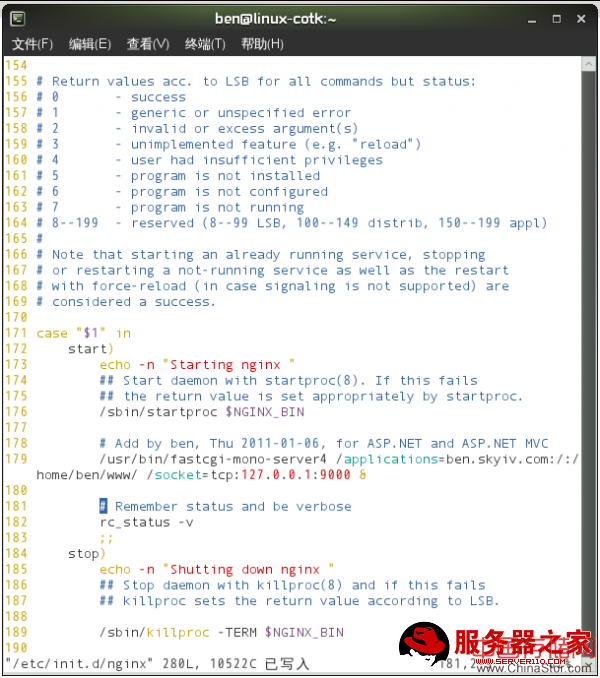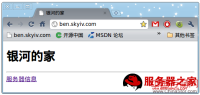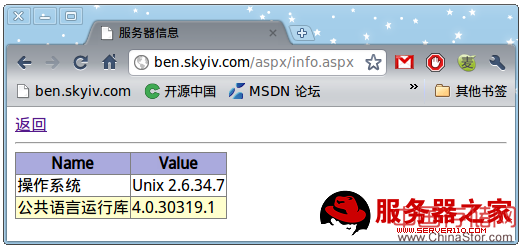2013-09-29 10:00:01
来 源
kejihao
Nginx
这里分享一下Linux系统配置Nginx支持运行ASP.NET4程序,希望对于初学Nginx服务器相关的朋友有帮助,更多Nginx安装、配置、报错处理等资源请本站内搜索。。
在我上一篇博文“在 Linux 操作系统中运行 ASP.NET 4 (下)”中讲述了如何在 openSUSE 11.3
操作系统中使用 Apache 2.2.15 运行 ASP.NET 4。虽然说 Apache 是目前最流行的 HTTP 服务器,但是
Nginx 作为高性能的 HTTP 和反向代理服务器,目前已经得到越来越广泛的应用。国外的网站如
Ohloh、GitHub、SourceForge 等,国内网站如新浪、网易、腾讯等,都已经部署了 Nginx。所以,让我们也在
openSUSE 操作系统中部署一个 Nginx 来运行 ASP.NET 4 吧。
在前一篇博文中,是在我家里的 Dell 本本上的 Windows Vista 操作系统中使用 Oralce VM
VirtualBox 4.0 来运行 openSUSE 11.3 虚拟机,当时我家里的 TP-LINK 宽宽路由器提供了 DHCP
服务,可以自动获得网络地址。而现在是我工作单位的一台 Lenovo 台式机上运行着 Ubuntu 10.10 操作系统,使用
Oracle VM VirtualBox 4.0 来运行 OpenSUSE 11.3 虚拟机。此时没有 DHCP
服务,只能使用静态网络地址。在 openSUSE 11.3 操作系统配置静态网络地址的方法如下所示:
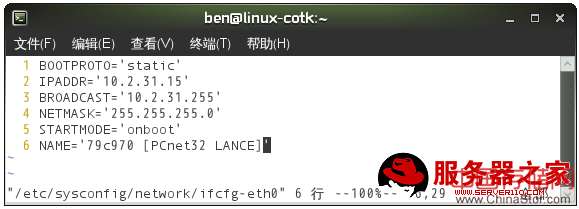

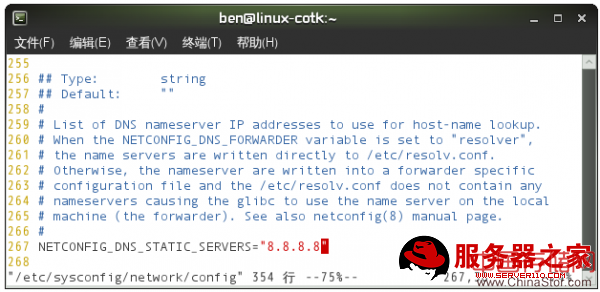
上述步骤的作用是:
修改 /etc/sysconfig/network/ifcfg-eth0 文件,将文件中第 1 行的
BOOTPROTO='dhcp4' 改为 'static',即使用静态网络地址。然后增加第 2 到第 4 行,分别设定 IP 地址为
10.2.31.15、广播地址为 10.2.31.255、子网掩码为 255.255.255.0。
新增 /etc/sysconfig/network/routes 文件,设置网关为 10.2.31.254。
修改 /etc/sysconfig/network/config 文件,设置 DNS 服务,直接设为 Google 提供的免费
DNS: 8.8.8.8。
然后使用以下命令更新网络设置和重新启动网络服务:
然后使用以下命令在 /etc/hosts 文件中增加 ben.skyiv.com 的域名。注意这里 IP 地址必须是
127.0.0.1。
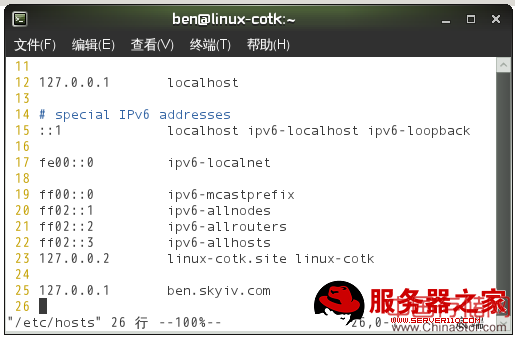
在宿主机的 Ubuntu 10.10 操作系统的 /etc/hosts 文件中也增加一个 ben.skyiv.com 域名,指向
10.2.31.15,即运行 openSUSE 11.3 操作系统的客户机的静态网络地址。
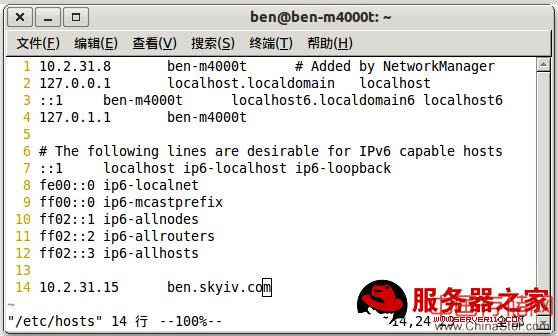
使用以下命令停止 Apache 服务,并禁止 Apache 服务开机自动启动:
首先使用以下命令添加 Nginx 所在的安装源到软件仓库,然后更新软件仓库:
注意在更新软件仓库时要回答“a”表示总是信任这个安装源。然后例行地更新一次软件包:
意外发生,居然进行了漫长地更新,看一下具体信息,原来是升级 mono 2.8.2。赶紧到 mono
官方网站的下载页面去看看,果真发布了新的 mono 2.8.2 版本。
现在可以使用以下命令安装 Nginx 下:
安装过程非常快,因为只需下载 381 KB 的文件,可见 Nginx 是多么的小巧了。
首先使用以下命令启动 Nginx,并让 Nginx 开机时自动运行:
这时,Nginx 已经可以正常使用了。让我们在宿主机的 Ubuntu 10.10 操作系统中访问客户机 openSUSE
11.3 操作系统中的 Nginx 吧,如下图所示:
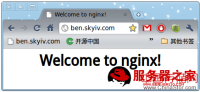
我们知道,openSUSE 操作系统默认情况下网站的内容是在 /srv/www/htdocs 目录下,因此上图中显示的是
Nginx 安装时生成的 /srv/www/htdocs/index.html 文件的内容,如下所示:
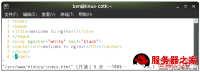
现在让我们输入一个不存在的 URL: http://ben.skyiv.com/none,如下图所示:

如我们所料地出现了“404 Not Found”错误。页末显示 Nginx 的版本为
0.8.54,这已经最新的稳定版了。
Nginx 的配置文件是 /etc/nginx/nginx.conf,让我们修改这个文件,加上自己的网站吧:

注意 /etc/nginx/nginx.conf 文件中第 89 行 fastcgi_index 后面只能跟一个参数,指明在
ASP.NET 网站的主目录的默认页面文件是什么,我在这里指定为 index.html,有些人也可能会喜欢用 default.aspx
代替。
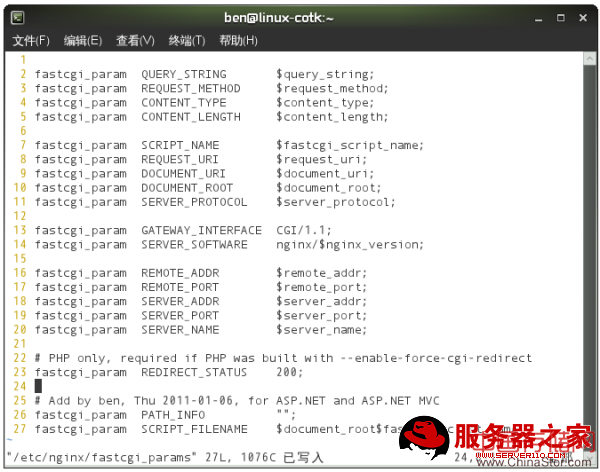
上图中已经是完整的 /etc/nginx/fastcgi_params 文件,其中最后三行是我添加的。
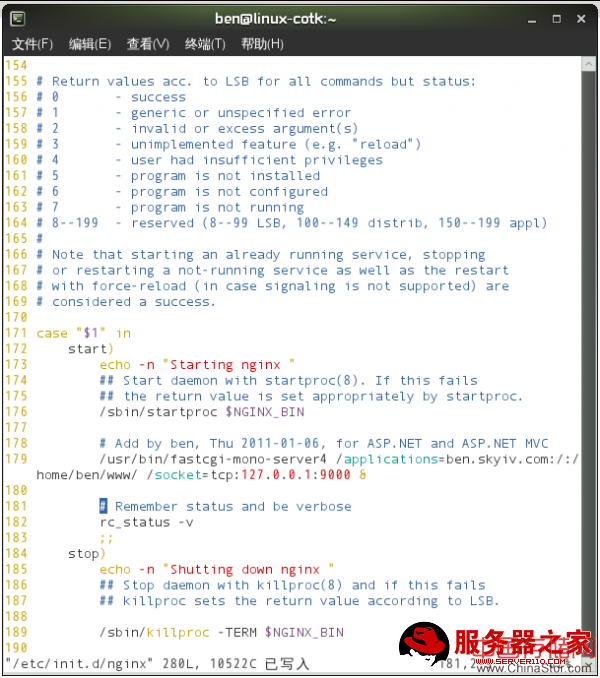
这个 /etc/init.d/nginx 就是 Nginx 启动、停止、重启等的脚本文件,其中第 178 行到第 179
行中我添加的,以便使 Mono FastCGI 服务随同 Nginx 一起启动。
最后,不要忘记重启 Nginx 服务,以使用我们修改的配置生效:
已经一切就绪,可以在宿主机的 Ubuntu 10.10 操作系统上来访问运行于 openSUSE 11.3 操作系统中
Nginx 上的 ASP.NET 4 网站了:
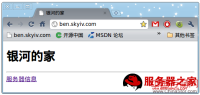
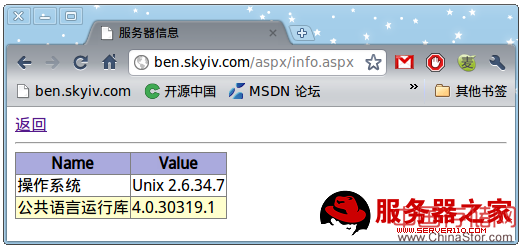
声明: 此文观点不代表本站立场;转载须要保留原文链接;版权疑问请联系我们。