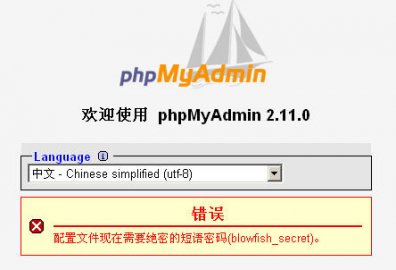该篇介绍如何在CentOS 7/6.5/6.4 下安装PostgreSQL 9.3 与 phpPgAdmin,详细内容如下:PostgreSQL是一个强大开源的对象关系类型数据库系统,它能运行于几乎所有主要的操作系统,包括Linux、Unix(AIX、BSD、HP-UX、SGI
PostgreSQL是一个强大开源的对象关系类型数据库系统,它能运行于几乎所有主要的操作系统,包括Linux、Unix(AIX、BSD、HP-UX、SGI IRIX、Mac OS、Solaris、Tru64)、Windows OS。在这篇教程里,我们将学习如何在CentOS7/6.5/6.4 server 中建立PostgreSQL。
1.安装PostgreSQL
首先根据你的服务器架构添加PostgreSQL库:
对CentOS 6.x 32bit:
rpm -Uvh http://yum.postgresql.org/9.3/RedHat/rhel-6-i386/pgdg-centos93-9.3- 1.noarch.rpm
对CentOS 6.x 64bit:
rpm -Uvh http://yum.postgresql.org/9.3/redhat/rhel-6-x86_64/pgdg-centos93-9.3-1.noarch.rpm
对CentOS 7 64bit:
rpm -Uvh http://yum.postgresql.org/9.3/redhat/rhel-7-x86_64/pgdg-centos93-9.3-1.noarch.rpm
对于其它的发行版,可查看以下链接并建立库:
http://yum.postgresql.org/repopackages.php#pg93
使用以下命令来更新库:
yum update
使用以下命令来安装PostgreSQL:
yum install postgresql93-server postgresql93-contrib
使用以下命令来初始化PostgreSQL数据库:
在CentOS 6.x 系统中:
service postgresql-9.3 initdb
在CentOS 7系统中:
/usr/pgsql-9.3/bin/postgresql93-setup initdb
然后启动PostgreSQL服务并使之开机自启:
在CentOS 6.x 系统中:
service postgresql-9.3 start
chkconfig postgresql-9.3 on
在CentOS 7系统中:
systemctl enable postgresql-9.3
systemctl start postgresql-9.3
2.调整Iptables/Firewall
接下来调整防火墙出站规则:
在CentOS 6.x系统中:
vi /etc/sysconfig/iptables
并添加以下行
-A INPUT -m state --state NEW -m tcp -p tcp --dport 5432 -j ACCEPT
-A INPUT -m state --state NEW -m tcp -p tcp --dport 80 -j ACCEPT
退出并保存文件。重启iptables服务:
service iptables restart
在CentOS系统中:
firewall-cmd --permanent –add-port=5432/tcp
firewall-cmd --permanent –add-port=80/tcp
firewall-cmd --reload
3.访问PostgreSQL常用的命令提示符
默认情况下数据库名和用户名都是postgres。切换至用户以执行相关操作:
su – postgres
输入以下命令登陆:
psql
会有以下样例输出:
psql (9.3.5)
Type "help" for help.
Postgres=#
可通过输入q退出postgresql返回命令终端:
4.设置用户密码
登陆至postgres命令提示符界面
su – postgres
psql
然后使用命令设置密码
postgres=# password postgres
Enter new password:
Enter it again:
postgres=# q
输入命令以建立PostgreSQL系统管理工具
postgres=# CREATE EXTENSION adminpack;
CREATE EXTENSION
5.创建用户和数据库
例如:用户名:senthil 密码:centos 数据库名:mydb
转到postgres用户
su – postgres
创建用户senthil
$ createuser senthil
创建数据库
$ createdb mydb
现在登陆至psql提示符界面,为用户senthil设置密码及授权对数据库mydb的访问:
$ psql
psql (9.3.5)
Type "help" for help.
postgres=# alter user senthil with encrypted password 'centos';
ALTER ROLE
postgres=# grant all privileges on database mydb to senthil;
GRANT
postgres=#
6.删除用户和数据库
首先转到postgres界面
su – postgres
输入命令
$ dropdb <database-name>
删除用户名可输入
$ dropuser <user-name>
7.配置PostgreSQL-MD5认证
MD5认证需要客户端提供一个MD5-encrypted 密码以便身份验证。你需要编辑 /var/lib/pgsql/9.3/data/pg_hba.conf文件:
vi /var/lib/pgsql/9.3/data/pg_hba.conf
添加或修改的行如下:
[...]
# TYPE DATABASE USER ADDRESS METHOD
# "local" is for Unix domain socket connections only
local all all md5
# IPv4 local connections:
host all all 127.0.0.1/32 md5
host all all 192.168.1.0/24 md5
# IPv6 local connections:
host all all ::1/128 md5
[...]
重启postgresql服务以应用更改
在CentOS 6.x系统中
service postgresql-9.3 restart
在CentOS 7系统中
systemctl restart postgresql-9.3
8.配置PostgreSQL-Configure TCP/IP
默认情况下,TCP/IP连接是不可行的,所以其他计算机用户不能连接到postgresql。编辑文件 /var/lib/pgsql/9.3/data/postgresql.conf可以允许连接:
vi /var/lib/pgsql/9.3/data/postgresql.conf
找到下面的行:
[...]
#listen_addresses = 'localhost’
[...]
#port = 5432
[...]
把两行都取消并设置为你的postgresql服务器IP地址或设置为“*”监听所有客户端。如下所示:
listen_addresses = '*'
port = 5432
重启以应用更改
在CentOS6.x系统中:
/etc/init.d/postgresql-9.3 restart
在CentOS7系统中:
systemctl restart postgresql-9.3
9.使用phpPgAdmin管理PostgreSQL
phpPgAdmin是使用PHP编写的基于web的管理工具,用于管理PostgreSQL。它只适用与PostgreSQL RPM库。
如果你没有添加PostgreSQL库,你可以添加EPEL库。
可根据下面的链接在CentOS 6.x中建立EPEL库
http://www.unixmen.com/install-epel-repository-rhel-centos-scientific-linux-6/
CentOS 7的话参考下面的链接
http://www.unixmen.com/install-epel-repository-centos-rhel-7/
使用命令更新库
yum update
现在输入命令安装phpPgAdmin:
yum install phpPgAdmin httpd
注意phpPgAdmin区分大小写,要准确使用上面所示的大小写!
默认你可以使用http://localhost/phpPgAdmin访问phpPgAdmin。若要远程访问需要继续:
编辑文件/etc/httpd/conf.d/phpPgAdmin.conf
vi /etc/httpd/conf.d/phpPgAdmin.conf
修改如下加粗的部分:
[...]
Alias /phpPgAdmin /usr/share/phpPgAdmin
<Location /phpPgAdmin>
<IfModule mod_authz_core.c>
# Apache 2.4
Require all granted
#Require host example.com
</IfModule>
<IfModule !mod_authz_core.c>
# Apache 2.2
Order deny,allow
Allow from all
# Allow from .example.com
</IfModule>
</Location>
启动或重启Apache服务
在CentOS 6.x系统中
service httpd start
chkconfig httpd on
在CentOS 7系统中
systemctl enable httpd
systemctl start httpd
现在打开浏览器并转到http://ip-address/phpPgAdmin。终于看到下面的界面了!

使用你之前创建的用户登录,我的是用户senthil密码CentOS。

你可能会遇到:Login failed。

这是因为SELLinux可能限制用户连接到PostgreSQL,只需输入以下命令更改即可:
setsebool -P httpd_can_network_connect_db 1
现在你应该能正常登录了。


我的phpPgAdimn如下:
OK!现在你就可以使用图形化界面的phpPgAdmin创建、删除和管理数据库了。
英文原文:How To Install PostgreSQL 9.3 And phpPgAdmin In CentOS 7/6.5/6.4
译者:暗 想了解作者请访问Linux公社
本文由 Linux公社翻译组 原创翻译
声明: 此文观点不代表本站立场;转载须要保留原文链接;版权疑问请联系我们。