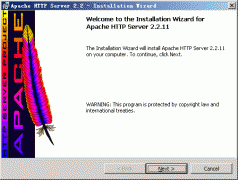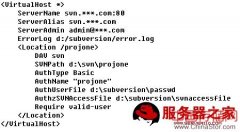本文介绍Linux服务器配置支持HTTPS的协议,希望对于初学Apache服务器相关的朋友有帮助,更多Apache安装、配置、报错处理等资源请本站内搜索。
JAVA: jdk1.6.0_30
System: CentOS release 5.7
Apache:httpd-2.2.3
Openssl:openssl-0.9.8e
网络上该类文档多为指导测试用的SSL配制,商用SSL一般需要权威的第三方机构认证,IE浏览器才不提示证书无效。
1. 安装Apache与 OpenSSL:
略。其中Apache需使用带有MOD_SSL模块的版本
2. KEY生成:进入/usr/local/httpd/conf/sign目录下执行按顺序执行以下命令:
1>openssl genrsa -des3 1024 > /usr/local/httpd/conf/server.key ← 建立服务器密钥
Generating RSA private key, 1024 bit long modulus…………….++++++…………………………………………………………………++++++e is 65537 (0x10001)Enter pass phrase: ← 在这里输入口令
Verifying - Enter pass phrase: ← 确认口令,再次输入
2>openssl rsa -in /usr/local/httpd/conf/server.key > /usr/local/httpd/conf/server2.key ← 从密钥中删除密码(以避免系统启动后被询问口令)
Enter pass phrase for ssl.key/server.key: ← 输入口令writing RSA key
3>mv /usr/local/httpd/conf/server2.key /usr/local/httpd/conf/server.key
4>openssl req -new -key /usr/local/httpd/conf/server.key -out /usr/local/httpd/conf/server.csr ← 建立服务器密钥请求文件
You are about to be asked to enter information that will be incorporatedinto your certificate request.What you are about to enter is what is called a Distinguished Name or a DN.There are quite a few fields but you can leave some blankFor some fields there will be a default value,If you enter '.', the field will be left blank.-----
Country Name (2 letter code) [GB]:CN ← 输入国名
State or Province Name (full name) [Berkshire]:GD ← 输入省名
Locality Name (eg, city) [Newbury]:Foshan ← 输入城市名
Organization Name (eg, company) [My Company Ltd]:cdcgs ← 输入组织名(任意)
Organizational Unit Name (eg, section) []: ← 不输入,直接回车
Common Name (eg, your name or your server's hostname) []:www.cdcsaas.com ← 输入通称(任意)
Email Address []:[email protected] ← 输入电子邮箱地址
Please enter the following 'extra' attributesto be sent with your certificate requestA challenge password []: ← 不输入,直接回车An optional company name []: ← 不输入,直接回车
5>openssl x509 -in /usr/local/httpd/conf/server.csr -out /usr/local/httpd/conf/server.crt -req -signkey /usr/local/httpd/conf/server.key -days 365← 建立服务器证书
Signature oksubject=/C=CN/ST=GD/L=Foshan/O=cdcgs/CN=www.cdcsaas.com/emailAd[email protected] Private key
3. Apache添加SSL支持:
1>关闭Apache:
./ usr/local/httpd/bin/httpd –k stop
2>增加支持SSL,执行 vi /usr/local/httpd/conf/httpd.conf:
#Include conf/extra/httpd-ssl.conf← 找到这一行,将行首的“#”去掉
↓
Include conf/extra/httpd-ssl.conf
3>启动重定向(可选),使用用户HTTP访问自动重定向为HTTPS,在httpd.conf文件尾加入如下内容:
<IfModule rewrite_module>
RewriteEngine on
RewriteCond %{SERVER_PORT} !^443$
RewriteRule ^/?(.*)$ https://%{SERVER_NAME}/$1 [L,R]
</IfModule>
4>设置加密文件,在文件/usr/local/httpd/conf/extra/httpd-ssl.cnf中,将以下几行的注释去掉,并修改相应路径如下:
SSLCertificateFile "/usr/local/httpd/conf/sign/server.crt"
SSLCertificateKeyFile "/usr/local/httpd/conf/sign/server.key"
DocumentRoot "/srv/com.iaspec/saas/live"
4.启动apache:
./usr/local/httpd/bin/httpd –k start
6.测试HTTPS:
打开浏览器,在地址栏输入“http://你的域名”或者“https://你的域名”后,如果浏览器自动跳转成htts://…,并且能继续访问成功,则表示服务器已经可以支持SSL.
声明: 此文观点不代表本站立场;转载须要保留原文链接;版权疑问请联系我们。